Jesse Grillo
Profitable Digital Marketing.
Guaranteed Results.
Take Your Business to the Next Level.
Connect, and Let's Discuss the Possibilities.
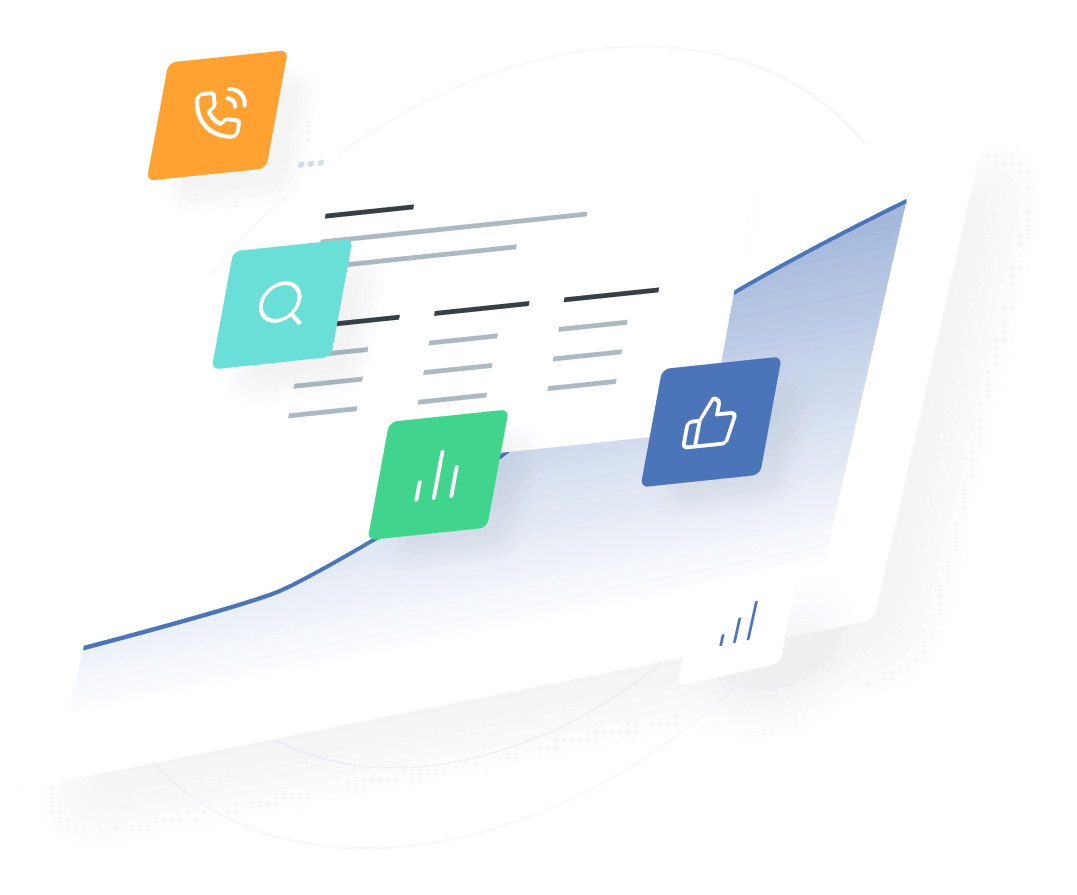
Since 2005, high ticket digital marketing has been my world. Consulting for hundreds of successful businesses and creating thousands of the best marketing campaigns.
With a passionate curiosity, my business has grown from doing freelance digital marketing as a digital marketing consultant, into a digital marketing agency with a staff of the brightest and savviest professionals that hold a complete dedication to your success.
Focusing on your return on investment with digital marketing solutions, our marketing firm will manage marketing campaigns that have a real impact on your bottom line.
I look forward to working with you.
Jesse Grillo
Redondo Beach, CA
Design. Build. Grow.
Digital Marketing Services
The cornerstone of digital marketing solutions is knowing your customer, intimately.
We'll research all available data about your future customers.
Giving us insights into everything from buying preferences to demographics.
This data blends with our award-winning creative team, creating ads that speak directly to your customer base.
We then build marketing structures on channels that directly connect with your customers.
Delivering you the highest return on your investment.
What Our Marketing Clients Say
"Highly Recommend"
I highly recommend this digital marketing agency to anyone seeking any of their inbound marketing services. We’ve used many of them and are always very happy.
Ron b. // CBD Business Owner
"Result Driven Online Marketing Agency"
This digital marketing agency is the epitome of a professional, result driven online marketing agency that holds its clients success at its heart.
Benjamin s. // Franchise Owner
"Completely Covered"
Whether you're looking for creative development, media buying or inbound marketing strategy... this digital marketing agency has you completely covered!
Thomas W. // Digital Marketing Consultant
"A Fantastic Partner"
This digital marketing agency is a fantastic partner. Each marketing consultant on their team is 100% dedicated.
Sophie r. // Marketing Manager
"Sets the Bar High"
From their ethos to their supportive attitude to their technical skills, this digital marketing agency sets the bar high, and delivers.
Anthony L. // Business Owner
"Priceless"
This result driven online marketing agency is a priceless extension to my in-house digital marketing consultant. I greatly value the partnership.
Emily E. // Chief Executive Officer

Your Partner in Marketing Success.
Learn
(Week One)
A digital marketing analyst into understanding everything about your customers.
Strategizing marketing that speaks directly to your future customers in their language.
Create
(Week Two)
Campaigns crafted from our marketing research.
Built on marketing channels most likely to deliver conversions.
Using language that resonates and drives traffic into conversions.
Nurture
(Daily Managment)
Constant marketing campaign oversight with A/B testing to optimize engagement and produce the maximum return on your advertising spend.
Growth
(Ongoing Insights)
As your partner in success, you'll have direct access to Jesse Grillo.
Offering insights to help your business become success as it can be.
Let's Connect!
Enter Your Information and Let's Discuss the Possibilities for Your Business.



